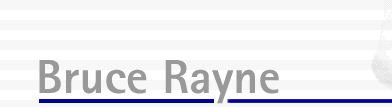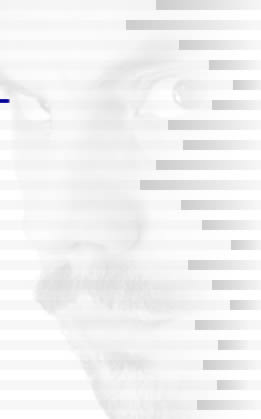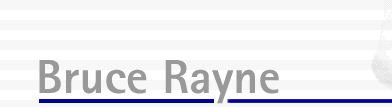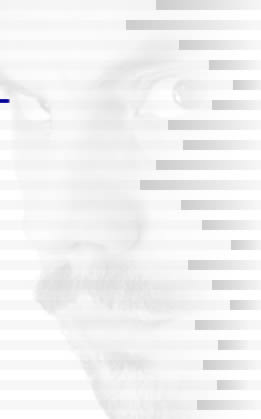| |
RENDERFARM
COMMANDER
FREQUENTLY ASKED QUESTIONS
|
|
Why is my render node loading a file called “.TempLW1”,
and not the file I loaded into RenderFarm Commander?
RenderFarm Commander makes a duplicate of your LightWave®
file when you add it to the list. This is because RenderFarm Commander
makes small changes to your files before rendering them, and these
are changes that you would not want made to your original file.
These files should be invisible in the finder, and are removed
when you quit from RenderFarm Commander.
Back to top
I’ve just opened RenderFarm Commander,
and all of my node names are gone.
RenderFarm Commander has a feature for running multiple render
farms. Sometimes, when RenderFarm Commander doesn’t close
properly, it believes that there is still a copy running. To rectify,
go to the Setup menu, and select Commander Number. Change the
commander number to 1, and your render nodes should magically
re-appear. For more information regarding this feature, see “Running
Multiple RenderFarm Commanders” on page 24 of the manual.
Back to top
What are all of these files in the SNCExtensions
folder?
LightWave® ScreamerNet nodes need to be able to access any
LightWave® plug-ins that are used for the creation of a scene,
such as a hypervoxel, or a particle generator. RenderFarm Commander
makes a duplicate of all of these plug-ins, and makes them available
to all of your render nodes in the SNCExtensions folder.
Back to top
What are all of these folders in the SNCPreferences
folder?
Because RenderFarm Commander can specify different thread and
segment memory settings, and utilize different versions of the
LightWave® ScreamerNet nodes, each node has its own independent
set of preferences. These are located in the folders found inside
the SNCPreferences folder.
Back to top
My render nodes seem to be working, but all
I get are .flx files, rather than the format I specified.
If ScreamerNet cannot find the required output plug-in for saving
different file formats, it will default to saving .flx files.
If you are encountering this problem, it usually means that RenderFarm
Commander cannot locate the plug-ins folder. Use Commander
Node Checker to see whether your nodes are able to locate
the plug-ins (see page 27 of the manual). If they cannot, follow
the “Before You Begin” section of “Setting up a
Render Farm” on page 9 of the manual, and then set up your
render farm from scratch using RenderFarm Commander.
If Commander Node Checker does not locate any errors related to
plug-ins, your render node may be having trouble loading the necessary
plug-in. Try using the Safe Build option in the Node build section
of the preferences. For more information, see “Safe Build”
on page 8 of the manual.
Another possibility is that you have launched your render node
before the host computer was mounted on the desktop. If your render
node is accessing the plug-ins from a networked host, and the
host was not available at the time you launched ScreamerNet, you
will need to quit ScreamerNet, mount the host computer, and then
re-launch ScreamerNet. ScreamerNet must be able to access the
plug-ins when it is launched.
Back to top
When
I run ScreamerNet on my node, I get the message
“Can’t open job file ‘job1’”
The “job” file is created by RenderFarm Commander, and
contains instructions for the render node. If this file cannot
be found, it is either because RenderFarm Commander is not running,
your command directory has not been selected in RenderFarm Commander,
or that ScreamerNet is looking in the wrong place for the job
file. If RenderFarm Commander is running, and you have selected
your command directory, and you are still repeatedly getting this
message, run Commander Node Checker
to see whether your node is able to locate the command directory
(see page 27 of the manual). If it cannot, follow the “Before
You Begin” section of “Setting up a Render Farm”
on page 9 of the manual, and then set up your render farm from
scratch using RenderFarm Commander.
Back to top
My render Node appears to be working, but it
doesn’t save anything.
Open the Scene file in LightWave, and make sure that you have
checked the Save RGB option in the Output files tab of the Render
Options menu item. Also check that you have selected an output
location that exists, and is contained within the content directory.
Check that you haven’t selected to render to an animation
file format, as ScreamerNet can only save each frame as an individual
still file.
Also, check and make sure that your render nodes have the correct
access privaleges that will allow them to write to the destination
folder. Unless your render nodes have read & write access
to the output location, ScreamerNet will appear to be working
normally, but will save no images.
Back to top
When
using a particle emitter, the particles appear in different positions
when rendered on different nodes. The result has particles flickering
all over the place!
When working with particle emitters, using different CPUs can
give you jumpy results. This is related to the way different CPUs
calculate random numbers. The solution is to save the motion.
Create a folder called "Motion" in your LightWave content
directory, then open the problem scene file in LightWave. Select
your particle emitter, and then bring up the FX_Emitter control
window. Select the last tab, which is called “File”.
Select "Save Motion" from this tab, and save the .pfx
file into the newly created Motion folder. Now save your Scene
file. The Scene file will now load that motion file when it is
rendering, rather than ask each CPU to calculate randomly. As
long as the motion file is in the LightWave content directory,
your scene should render correctly.
Back to top
My render Nodes keep crashing when they are
loading a scene.
This is a problem which has been observed, and seems to occur
when the Host is operating under 10.2.6 - 10.2.8. One possible
solution is to switch on the Exclusive Loading option from the
Build Nodes section of the Preferences window. For more information,
see “Exclusive Loading” on page 8 of the manual. It
is also recommended that you try using the Safe Build option in
the Node build section of the Preferences window. For more information,
see “Safe Build” on page 8 of the manual.
Back to top
Some of my render nodes work, but some don’t.
This is a problem which has been observed, and seems to occur
when the Host is operating under 10.2.6 - 10.2.8. One possible
solution to this problem is to switch on the Exclusive Loading
option from the Build Nodes section of the Preferences window.
For more information, see “Exclusive Loading” on page
8 of the manual. It is also recommended that you try using the
Safe Build option in the Node build section of the Preferences
window. For more information, see “Safe Build” on page
8 of the manual.
Back
to top
Why
do you have a picture of your face all over your website?
Using my picture may seem like a strange thing to do, as I realise
I am not the prettiest person on earth. The reason is simple.
I wanted to use an image that was easily recognizable, and very
individual. Unfortunately, I am not creative enough to come up
with something like this in the form of a logo or illustration,
so the easiest thing was to use my own head.
Back
to top
|